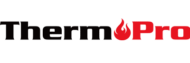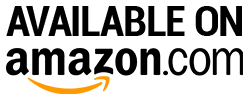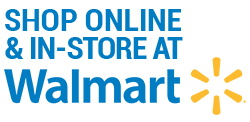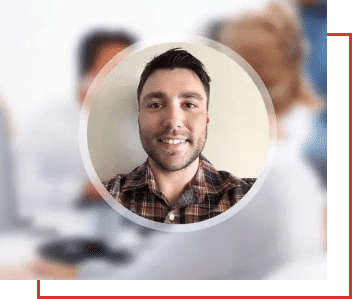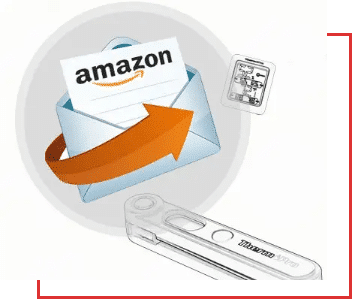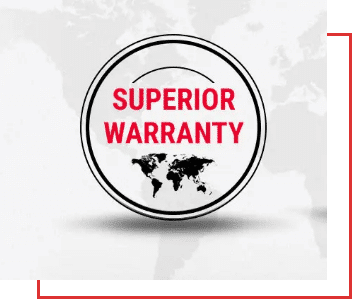The customer service team is always listening, taking notes, and quantifying complaints to ensure our products are continually improved. Due to selling directly to you, the customer, via Amazon, we can use product reviews to help us improve our existing products or help further development of new products.
5 Using Tips for ThermoPro Indoor/Outdoor Thermometer
Table of Contents
Your ThermoPro thermometer and hygrometer are outfitted with many different features. If you’re wondering how to calibrate a ThermoPro indoor and outdoor thermometer, or if you want to learn how to set the time feature on your ThermoPro products, we have five simple tips to help you out.
How to Calibrate ThermoPro Indoor Hygrometer and Thermometers?
To calibrate your ThermoPro hygrometer and thermometer for the first time, you’ll have to follow the basic setup instructions.
To begin, you’ll need to remove the battery covers on the display unit and the sensor unit. If you purchased multiple sensor units, you’ll have to remove the covers on all of them. Remove the covers by using a small Phillips screwdriver to remove the four screws holding each cover in place. Now, place two AAA batteries into the display unit and each sensor. Replace the cover on the display unit, and re-tighten the screws.
Now, find the channel selector near the battery compartment on the sensor, and set it to channel one. Once you have selected the proper channel, you should notice that the sensor and the display unit have automatically synchronized. You can tell that they have synchronized by the flashing red light on the sensor and the radio signal on the display unit. They should both be visible and flashing.
You may now replace the battery cover on the sensor. If you would like to sync more sensors to the display unit, you will have to insert batteries into them, turn them onto channel one, and press the sync button.
Once your display unit is synchronized to your sensor, hang the sensor in the area that you want to monitor, and you should receive your first readings within a few moments.
Your ThermoPro hygrometer & thermometer will display the humidity and temperature of outdoor environments, and it will display the humidity and temperature of any indoor areas that you have sensors in.
If your ThermoPro loses its calibration, you can reset it via the sensor unit’s reset button.
How to Change to Fahrenheit on ThermoPro Indoor Hygrometers & Thermometers?
It’s easy to change between Fahrenheit and Celsius measurements with all ThermoPro indoor thermometers and hygrometers.
On models that include a touchscreen, there is a small tile that changes between the two measurement scales when pressed. This feature is mostly seen on the TP-65 thermometer.
Other models have a button on the front that is labeled with Fahrenheit and Celsius symbols. To switch between the two, you just have to press the button. A good example of this is the TP-60.
How to Change Time on ThermoPro Indoor Thermometers with Hygrometers
ThermoPro thermometers include a recording feature. The recording feature can display all-time highs and lows, and it can display the temperatures recorded over the last 24 hours.
To switch between the two recording modes, you can simply press the all-time button. The button is located on the back of some older models. Once the button is pressed, it will automatically cycle between its recorded temperatures every few seconds. To switch from all-time mode to 24-hour mode, you simply have to press the button again.
Newer models have a touchscreen. To cycle between recording modes on a TP-53 Digital Indoor Hygrometer Thermometer or any other touchscreen model, you can simply press the time button on the touchscreen.
How to Reset ThermoPro Indoor Thermometers & Hygrometers?
All ThermoPro indoor and outdoor thermometers include a reset button on the front or back of their sensor stations and display units. With forward-facing reset buttons, you can simply press the button to reset them.
A model that has a reset button mounted on the back will have to be removed from your wall, and its back cover will have to removed with a Phillips screwdriver to access its reset button. Some models have one next to their wall-hanger slot, and those don’t require a screwdriver to access the button.
The reset button resets your thermometer’s display, and it automatically displays the current readings for the area that the sensor is in.
How to Change ThermoPro Indoor Thermometers And Hygrometers Battery?
You will need a small Phillips screwdriver to replace your ThermoPro’s batteries.

ThermoPro indoor and outdoor thermometers and hygrometers have four screws holding their battery covers in place, and each sensor you own has four screws, too.
To replace your batteries, remove the screws on your display unit’s battery cover, and pop the battery cover out of the unit. Be careful not to remove the rubber seal that outlines the battery compartment.
Now, remove the batteries that are in the unit, and put in your new batteries. Make sure you match the positive ends of your batteries with the positive ends of the battery compartment.
Put the battery cover onto the display unit, and screw each of the four screws back into their slots. Before tightening the cover, make sure the rubber seal is properly seated in its groove.
Now, you’ll have to do the same thing for all of the sensors that you own. It’s the same process that you used for the display unit. You will need two AAA batteries for the display, and you’ll need two AAA batteries for each sensor.
Final Thoughts
Manipulating your ThermoPro’s settings is easy. Every function is mapped to a simple button scheme, and some models have a touchscreen to help you use their most vital functions without ever having to mess with the back of them.
We hope you enjoyed these five tips, here we prepared 3 of our best wireless indoor/outdoor hygrometer & thermometer for you and thank you for choosing ThermoPro.