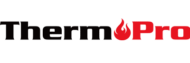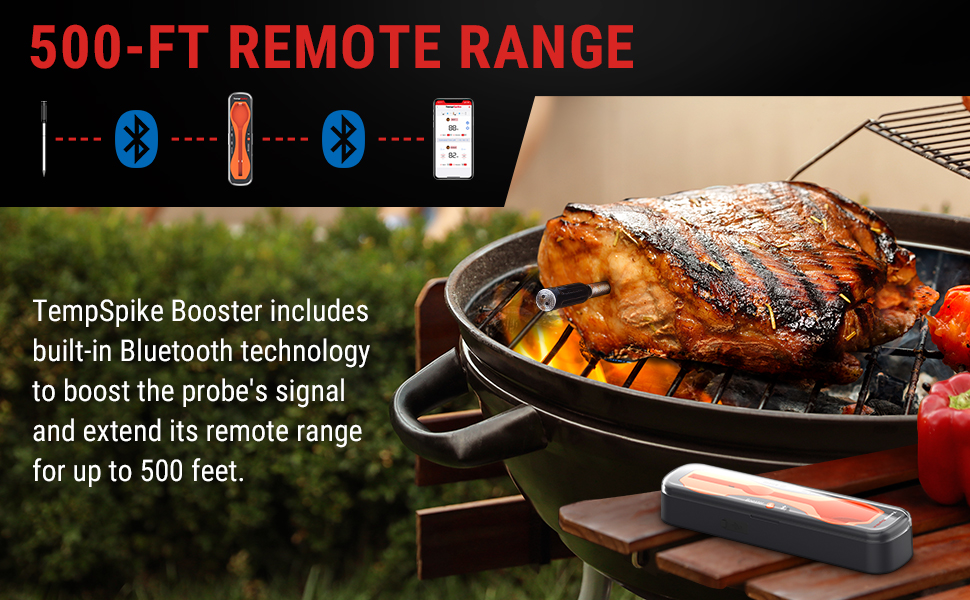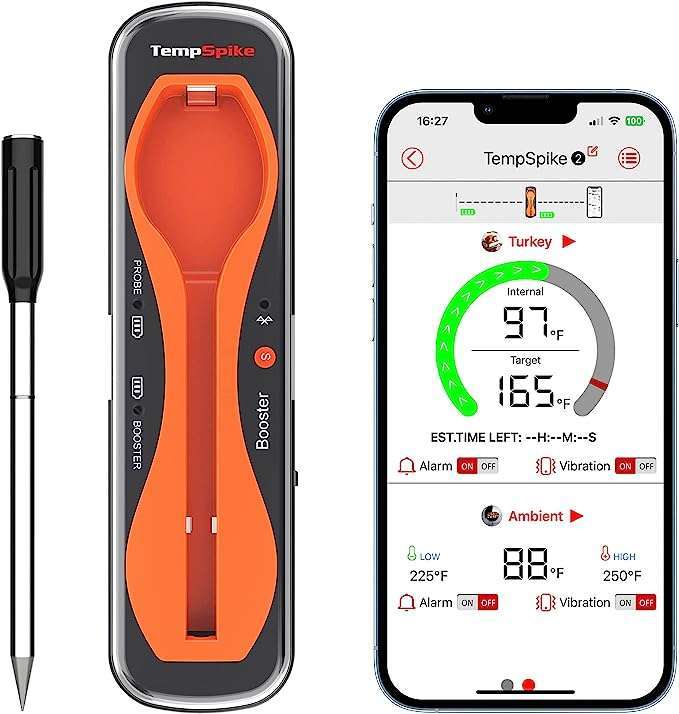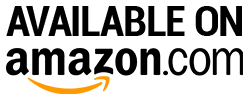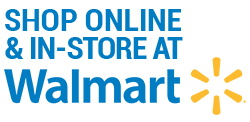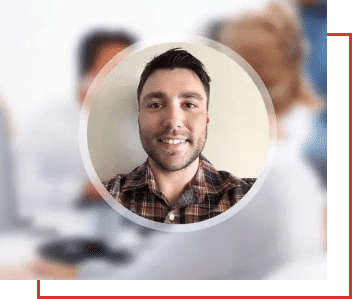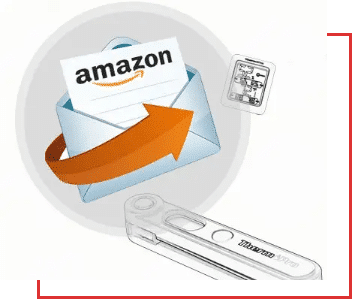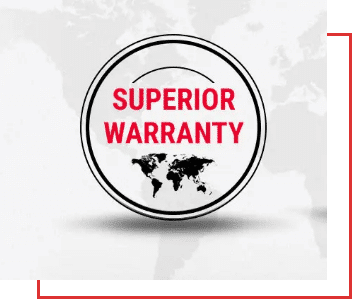The customer service team is always listening, taking notes, and quantifying complaints to ensure our products are continually improved. Due to selling directly to you, the customer, via Amazon, we can use product reviews to help us improve our existing products or help further development of new products.
Table of Contents
Bluetooth thermometers make our lives more convenient by allowing us to monitor the temperature of cooking meat right from our phones. As with all gadgets and forms of technology, however, these tools can sometimes require a bit of troubleshooting.
Dealing with a Bluetooth thermometer connection issue is never fun and can feel extremely overwhelming for those of us who aren’t as tech-savvy as others. Fortunately, fixing connection issues is far easier than you might think.
The first step to troubleshooting connection issues for yourself is to understand why these issues happen in the first place. Once you understand the cause of the problem, fixing it will become a breeze.
In this article, we go over what will happen if you are experiencing a Bluetooth connection issue with your meat thermometer, why these issues happen in the first place, and what you can do to easily troubleshoot these issues yourself. Keep reading if you want to learn more.
What Will Happen If the Bluetooth Thermometer has Connection Issues?
If your Bluetooth thermometer is experiencing connection issues, then it isn’t going to communicate with your smartphone or another mobile device properly. This can be extremely frustrating, as the appeal of this type of thermometer in the first place is to be able to monitor internal cooking temperatures from a distance.
If you notice that your bluetooth meat thermometer isn’t appearing in your phone’s Bluetooth pairing settings, or if you are unable to use the phone app you downloaded when you bought your thermometer, then you are dealing with a connectivity issue.
Why the Bluetooth Thermometer Can Have Connection Issues?
1. The Bluetooth Thermometer Is at the Low Battery Status
A low battery can cause your Bluetooth thermometer to have issues connecting with your smartphone or mobile device. This is the most common reason for connectivity issues with new thermometers out of the box. If the device hasn’t been fully charged and is at low battery status, it probably won’t have enough power to pair with Bluetooth.
2. The Signal Is Interrupted by Any Barriers
Another common reason for Bluetooth connection issues is that a physical barrier is present. Certain types of material, like metal, concrete, brick, and certain types of glass, can interfere with Bluetooth signal while the thermometer attempts to connect with your smartphone or mobile device.
If the battery is fully charged and you are still unable to connect your meat thermometer to your smartphone via Bluetooth, then a physical barrier might be between the two devices.
3. Wi-fi Network Problems
As your smartphone or other mobile device communicates with a wi-fi router, it can sometimes experience interference that prevents it from Bluetooth pairing with another device. Issues with your wi-fi network can sometimes be the reason that your meat thermometer and smartphone aren’t able to connect properly.
How to Fix the Bluetooth Wireless Thermometer Connection Issues?
1. Make Sure the Bluetooth Thermometer Has Charged
The most simple thing you can do first to troubleshoot a connectivity issue and make sure that your Bluetooth thermometer is fully charged before attempting to connect it with your smartphone or mobile device.
Since Bluetooth can affect battery life during pairing, you increase the chance of a successful connection by ensuring that the thermometer has been fully charged beforehand. Plugin the thermometer until it is at full battery life status after you have purchased it and before connecting it to any device for the first time.
2. Reset the Bluetooth Thermometer
It seems like an overly simple solution, but sometimes all that is required for a successful Bluetooth connection is a simple device reset. If your thermometer is fully charged and still not communicating with your smartphone or mobile device, then power both devices off and go through the resetting process for the thermometer.
Once the devices are powered back on, we recommend selecting the “forget this device” option for the thermometer in your smartphone’s Bluetooth settings. This forces the phone to recognize the thermometer’s Bluetooth signal as new and available for connection once you try to pair the two devices again.
3. Restart the APP
Sometimes, the connectivity issue isn’t about your phone and thermometer’s ability to Bluetooth pair. If the devices paired successfully and you are still experiencing connectivity issues, then it may simply be an issue of how the related thermeter phone app is operating in the background.
Simply close out of the app on your phone and then restart it. In many cases, this can force the thermometer and your smartphone or mobile device to begin communicating through the app as they are supposed to.
4. Remove All the Barriers
When a physical object or barrier stands between your smartphone and your Bluetooth thermometer, it can interfere with the way the two devices are communicating. Certain objects, like those made of metal, bulletproof glass, concrete, and plaster, have a greater chance of causing this interference. However, wood and other types of materials can sometimes cause issues as well.
Before connecting the thermometer and your smartphone or mobile device via Bluetooth, be sure that you have removed all physical barriers between the two devices. For the best chance of connection, it is a good idea to have the two devices as close to one another as possible when you are first pairing them.
5. Change Router Channel
Your wi-fi network and internet router will automatically choose the first channel that it can work on without ever needing your assistance. However, a channel that has a lot of nearby wi-fi users on it can become a place of interference once you begin using Bluetooth capable devices.
To troubleshoot this issue, go into your internet router’s settings and choose a less occupied channel. With fewer people using this channel’s signal, there is a greater chance that your smartphone and thermometer will be able to pair quickly and easily without any nearby interference from other Bluetooth devices in the area.
6. Move Closer to the Router
We mentioned before that you will have a greater chance of success when connecting your bluetooth meat thermometer and smartphone or mobile device when you place the two objects near one another. Well, it is the same case when it comes to your internet router.
To make a connection between all devices as smooth and easy as possible, bring both your smartphone and the Bluetooth thermometer within close range to your internet router. Pairing from this position should be easier than if you were attempting it from afar.
7. Get Away from Microwaves and Fluorescent Lighting
Not many people know this, but Bluetooth devices can actually be affected by nearby microwaves and fluorescent lights. These objects emit radiation at a frequency that can interfere with your Bluetooth device.
When using your Bluetooth thermometer, especially when first pairing it with your smartphone or mobile device, it is best to do so away from microwaves and fluorescent lighting. This increases the chance of a successful connection with minimal interference.
Our Recommendation
For the most success when it comes to uninterrupted Bluetooth pairing, you want to be using a high-quality and reliable thermometer that features a longer Bluetooth range. We highly recommend the ThermoPro TempSpike TP960 Smart Bluetooth Meat Thermometer.
The ThermoPro TempSpike TP960 Smart Bluetooth Meat Thermometer features an impressive extended 500ft Bluetooth range, allowing you to monitor the internal temperature of your cooking meats from afar without connectivity issues between the thermometer and your smartphone.
This thermometer also comes with a number of other useful features, like 1 probe with two sensors and zero wire, a multi-functional phone app, an advanced cook-time estimator, and a temperature pre-alarm.
We hope this article helped you understand why you may experience connection issues with the Bluetooth thermometer and all of the simple ways that you can troubleshoot these issues yourself. If you want to choose yourself a Bluetooth Thermometer, we highly recommend using the ThermoPro TempSpike TP960 Bluetooth Meat Thermometer if you want to avoid connection issues as much as possible and benefit from the impressive 500ft Bluetooth range the device offers.